Why Your Cross-Time Zone Meetings Keep Failing: 3 Time Zone Meeting Mistakes and How to Fix Them
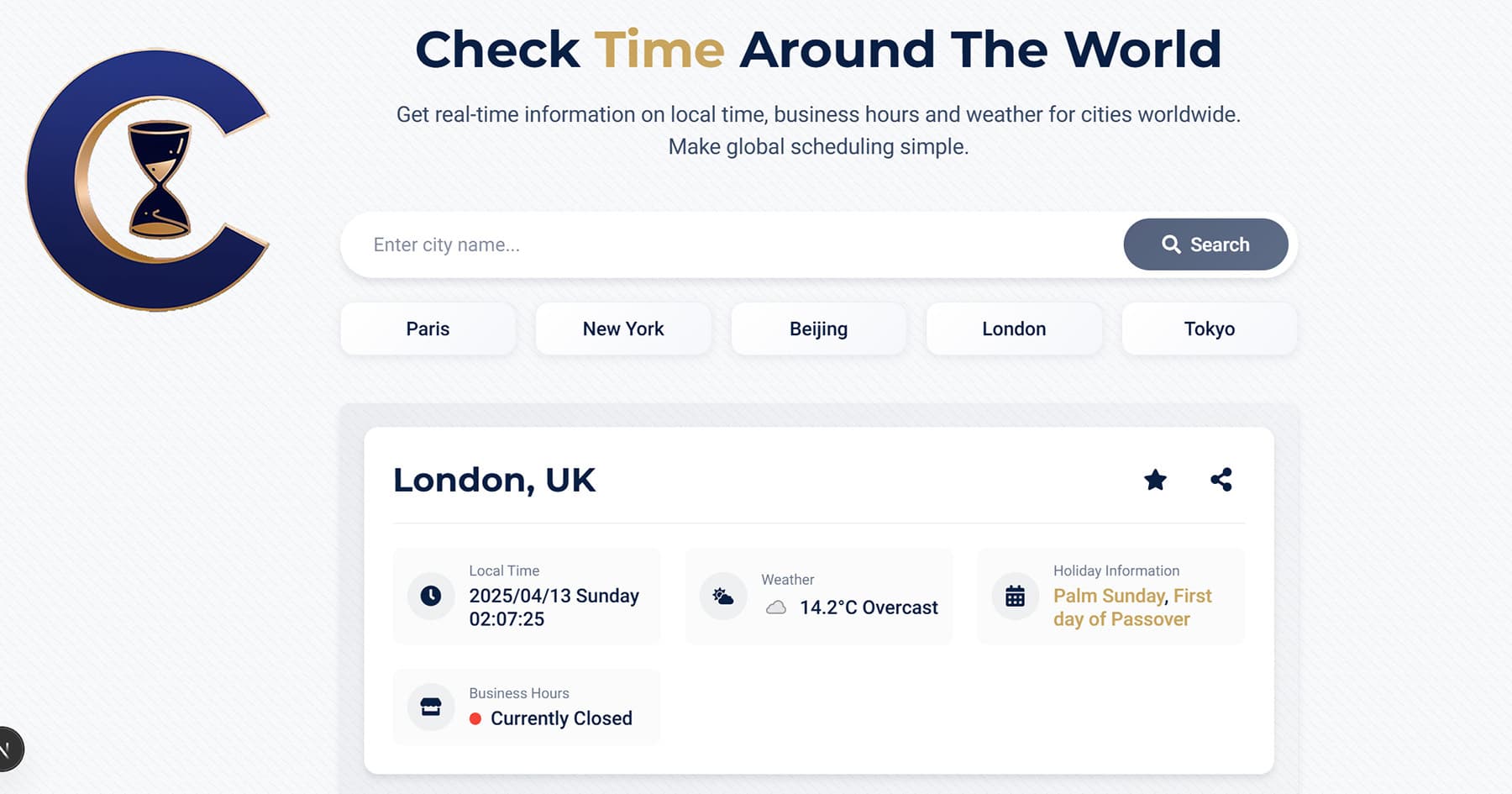
Introduction
Imagine planning a crucial project kickoff with your team in India. You find a time: 9:00 AM in New York, 6:30 PM for them. It seems perfect. But when the meeting starts, the virtual room is empty. Why? It's Diwali, a major public holiday, and your colleagues are offline.
This isn't just a story; it's a common headache for global teams. Remote work is thriving, as reports like Buffer's "State of Remote Work 202" show. This makes mastering cross-time zone collaboration essential. Yet, scheduling across continents still causes errors and missed connections.
Often, the issue isn't just the time difference. It's about missing crucial local context. Let's dive into three common time zone meeting mistakes and learn how to prevent them, improving your remote meeting scheduling.
Mistake #1: Syncing Clocks, Not Work Rhythms
Understanding the Problem: Beyond Just the Time
The first step in scheduling usually involves converting time zones. We check our clock, find their city's current time, and look for a matching slot. Simple enough, right?
But knowing it's 2:00 PM in London doesn't automatically mean your contact is ready for a meeting. Standard business hours differ greatly across the globe. A typical 9-to-5 in the US isn't universal. Many European countries enjoy longer lunch breaks, while some Middle Eastern nations work Sunday through Thursday.
Even during official work hours, schedules vary. Internal meetings, deep work sessions, or flexible hours can make someone unavailable. Sending a meeting request just because the clock aligns might not work. It ignores their actual workflow and operational status.
Think of it like this: your 10:00 AM might be their 4:00 PM. While technically a workday hour, they could be finishing critical tasks or mentally checked out for new discussions. Relying only on time conversion can lead to poorly attended meetings, slow replies, and seem disrespectful of their work rhythm. This is one of the key time zone meeting mistakes teams make.
The Solution: Verify Operational Status
Go beyond simple time conversion. Quickly check if your proposed time is not just reasonable but also likely productive for your counterpart. Are they probably "Open" for business?
- How to do it: Use a tool that offers more context. Checktime.work, for example, shows the real-time local time and indicates if the location is likely "Open for Business" or "Closed / On Holiday." This combines time conversion with a basic check of business patterns and holidays.
- Seeing that "Open" status provides more confidence. It suggests your proposed time falls within a standard operational window. This increases the chance your meeting request gets seen and accepted. You can also share the Checktime.work link for a city, helping everyone get aligned easily.
Mistake #2: The Holiday Blind Spot
Understanding the Problem: Scheduling on Days Off
You've checked the time zone and confirmed it's within typical business hours. Good to go? Not quite. Remember the Diwali example? Public holidays are another major trap.
Every country, and sometimes even regions within countries, has unique public holidays. Scheduling on Thanksgiving in the US, Golden Week in Japan, or Bastille Day in France guarantees an empty meeting room. It can also frustrate colleagues.
These aren't always single days. Holidays can span multiple days or create "bridge" days where people take extra time off. Overlooking local holidays is a common scheduling conflict, according to global HR sources. It signals a lack of awareness or consideration for team members' cultures and personal time. Managing this manually across many locations is tough.
The Solution: Use a Public Holidays Checker
Don't guess about holidays. Make checking for them part of your scheduling routine. This is crucial for effective remote meeting scheduling.
- How to do it: Before confirming an international meeting, check for public holidays in your attendees' locations. Tools for global teams often include this data. Checktime.work directly flags upcoming public holidays for the cities you search.
- When you check a city's time and status, Checktime.work also shows any recognized public holiday on that day. This provides an immediate warning without needing separate calendars. It acts as an integrated public holidays checker in your workflow.
Mistake #3: Underestimating Mother Nature's Veto
Understanding the Problem: Weather's Impact on Remote Work
This might seem strange for remote teams. After all, people are working from home. But severe weather can still disrupt meeting attendance significantly.
Think about major typhoons, heavy blizzards, or widespread floods. These events can cause power outages or internet disruptions. They might also create urgent personal issues, like needing childcare if schools close suddenly. Data often highlights infrastructure challenges affecting remote work (as seen in reports like Owl Labs' "State of Remote Work").
Even if your colleague is home, they might be unable to connect. Or they may need to focus on safety and family. Assuming connectivity during major weather events is risky. It can lead to last-minute cancellations or no-shows. Pushing for attendance can seem insensitive. Ignoring the local weather forecast adds avoidable risk.
The Solution: Add a Quick Local Weather Check
Especially for important meetings, a quick weather check provides useful context.
- How to do it: Is a major storm predicted? Is there a severe weather warning? Knowing this helps you anticipate problems. You might suggest rescheduling or just confirm closer to the meeting time.
- Services like Checktime.work include a basic local weather forecast alongside time and holiday info. Seeing a warning for extreme conditions allows you to be proactive and flexible. It shows you're considering potential real-world challenges your remote colleagues face.
Your 5-Minute Pre-Scheduling Checklist
Stop letting scheduling errors disrupt your global collaboration. Use this quick checklist before sending your next meeting invite:
- Identify Key Cities: List the main locations of your attendees.
- Check Time & Business Status: Use Checktime.work to verify local time and confirm if it's likely "Open for Business."
- Check Public Holidays: Look for any public holidays flagged on the proposed date (Checktime.work shows this).
- Check Local Weather: Briefly review the forecast for severe disruptions (Checktime.work provides this).
- Propose & Confirm: Suggest 1-2 vetted time slots. Ask attendees to confirm. Sharing a Checktime.work link can add helpful context.
Conclusion: Stop the Scramble, Start Connecting
Scheduling across time zones doesn't need to be painful. Move beyond simple time conversion. Adopt a context-aware approach to reduce errors and frustration.
Remember the three common time zone meeting mistakes: ignoring business hours, overlooking holidays, and forgetting weather. The fixes are simple: check operational status, look for holidays, and glance at the weather.
These small steps show respect for colleagues' time and local situations. They help build stronger working relationships. Ready to make scheduling smoother? Look up your key collaborator cities on Checktime.work now.
You'll see their current time, business status, holidays, and weather instantly. Save your favorite cities with one click. Next time you schedule, a quick check will take only seconds. Avoid common pitfalls and connect with confidence.
